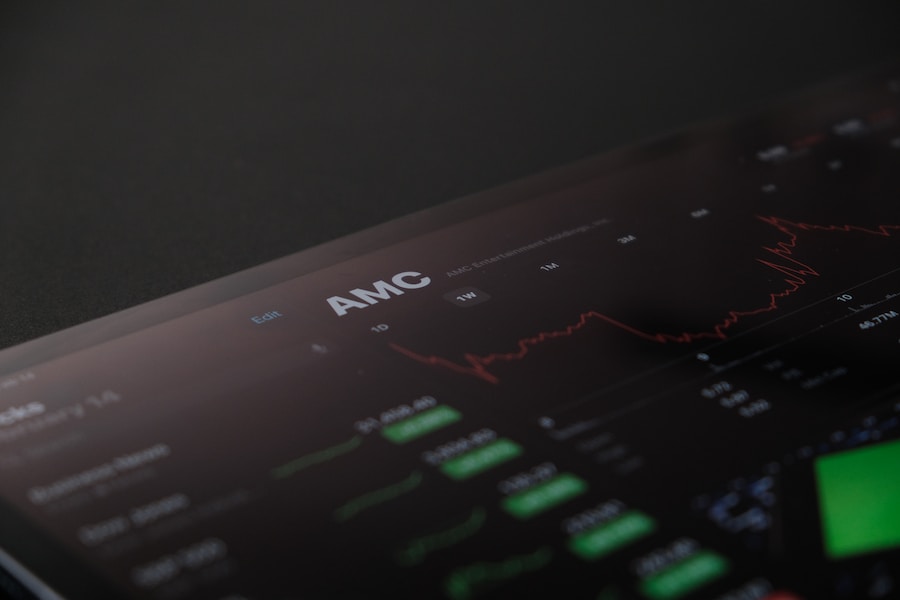In this article, we will explore the world of Surface Pro screen repair hacks. We will discuss the importance of knowing how to repair your Surface Pro screen and the consequences of not doing so. We will also provide a step-by-step guide on how to repair your Surface Pro screen on your own, as well as tips for preventing screen damage and avoiding costly repairs. Additionally, we will cover advanced repair techniques and when it’s best to seek professional help.
Why Repairing Your Surface Pro Screen is Important
The screen is one of the most important components of your Surface Pro device. It allows you to interact with the device and view all of its content. A damaged screen can greatly impact your ability to use the device effectively and can even render it unusable.
Not repairing a damaged screen can have several consequences. First and foremost, it can hinder your productivity. If you rely on your Surface Pro for work or school, a damaged screen can make it difficult or impossible to complete tasks efficiently. Additionally, a cracked or shattered screen can be a safety hazard, as sharp edges can cause injury.
Maintaining the functionality of your device is also crucial. A damaged screen can lead to further issues with the device, such as touchscreen responsiveness problems or display glitches. By repairing the screen promptly, you can prevent these issues from occurring and ensure that your device continues to function properly.
Basic Tools You Need for Surface Pro Screen Repair
Before attempting to repair your Surface Pro screen, it is important to gather the necessary tools. Here is a list of essential tools you will need for the repair process:
1. Screwdriver set: A set of precision screwdrivers will be needed to remove the screws holding the device together.
2. Opening tools: These tools are used to pry open the device without causing damage to the casing or other components.
3. Replacement screen: Depending on the extent of the damage, you may need to purchase a replacement screen. Make sure to choose a screen that is compatible with your specific Surface Pro model.
4. Adhesive strips: These strips are used to secure the new screen in place.
Having the right tools for the job is crucial for a successful repair. Using improper tools can cause further damage to your device and make the repair process more difficult. Investing in high-quality tools will ensure that you have everything you need to complete the repair effectively.
How to Identify Surface Pro Screen Issues
There are several common issues that can occur with the Surface Pro screen. These include cracked or shattered screens, unresponsive touchscreens, flickering displays, and dead pixels.
To identify these issues, start by visually inspecting the screen for any visible damage, such as cracks or scratches. Next, test the touchscreen responsiveness by tapping and swiping on different areas of the screen. If the touchscreen is unresponsive or registers incorrect inputs, there may be an issue with the screen.
Flickering displays can be caused by a faulty connection between the screen and the device’s motherboard. If you notice flickering or flashing on your screen, it is likely a hardware issue that needs to be addressed. Dead pixels are small black or colored dots that appear on the screen and do not change when the display content changes. These pixels are often caused by manufacturing defects and cannot be repaired.
If you experience any of these issues, it is important to determine if a repair is necessary. Minor scratches or cosmetic damage may not require immediate repair, but more severe damage or functionality issues should be addressed promptly.
DIY Surface Pro Screen Repair: Step-by-Step Guide
If you have determined that a repair is necessary, you can attempt to repair your Surface Pro screen on your own. Here is a step-by-step guide to help you through the process:
1. Power off your Surface Pro and disconnect any cables or accessories.
2. Use a screwdriver to remove the screws holding the back cover in place. Set the screws aside in a safe place.
3. Carefully pry open the back cover using opening tools. Be gentle to avoid damaging the casing or other components.
4. Once the back cover is removed, locate the screen assembly and disconnect any cables or connectors attached to it.
5. Remove the screws holding the screen assembly in place and set them aside.
6. Gently lift the screen assembly out of the device, being careful not to damage any cables or connectors.
7. If you are replacing the screen, carefully remove the adhesive strips securing the old screen to the frame.
8. Align the new screen with the frame and use adhesive strips to secure it in place.
9. Reattach any cables or connectors that were disconnected earlier.
10. Place the screen assembly back into the device and secure it with screws.
11. Carefully reattach the back cover and secure it with screws.
12. Power on your Surface Pro and test the functionality of the new screen.
It is important to follow these steps carefully and take your time during the repair process. Rushing or skipping steps can lead to further damage or a failed repair.
Tips for Preventing Surface Pro Screen Damage
Prevention is always better than repair when it comes to your Surface Pro screen. Here are some tips to help you prevent damage to your screen:
1. Use a protective case: Investing in a high-quality protective case can help prevent scratches, cracks, and other damage to your screen.
2. Avoid placing heavy objects on top of your device: Placing heavy objects on top of your Surface Pro can put pressure on the screen and potentially cause cracks or other damage.
3. Clean your screen regularly: Use a soft, lint-free cloth to clean your screen regularly and remove any dirt or smudges. Avoid using harsh chemicals or abrasive materials that can scratch the screen.
4. Be mindful of where you place your device: Avoid placing your Surface Pro on uneven or unstable surfaces that can cause it to fall or be knocked over.
5. Handle your device with care: When carrying or using your Surface Pro, be mindful of how you handle it. Avoid dropping or mishandling the device, as this can cause damage to the screen and other components.
By following these tips, you can greatly reduce the risk of damage to your Surface Pro screen and prolong its lifespan.
How to Avoid Costly Surface Pro Screen Repairs
Repairing a damaged Surface Pro screen can be costly, especially if you choose to have it repaired professionally. Here are some tips to help you save money on Surface Pro screen repairs:
1. DIY repairs: As discussed earlier in this article, repairing your Surface Pro screen on your own can save you a significant amount of money. By purchasing a replacement screen and using the right tools, you can complete the repair at a fraction of the cost of professional repair services.
2. Compare prices: If you do decide to have your screen repaired professionally, be sure to compare prices from different repair shops. Prices can vary greatly, so it is worth shopping around to find the best deal.
3. Check for warranty coverage: If your Surface Pro is still under warranty, check to see if screen repairs are covered. If they are, you may be able to have the repair done for free or at a reduced cost.
4. Consider third-party repair services: Instead of going directly to the manufacturer for repairs, consider third-party repair services. These services often offer lower prices and can still provide high-quality repairs.
By being mindful of repair costs and exploring different options, you can save a significant amount of money on Surface Pro screen repairs.
Common Mistakes to Avoid During Surface Pro Screen Repair
When attempting to repair your Surface Pro screen, it is important to avoid common mistakes that can lead to further damage or a failed repair. Here are some common mistakes to avoid:
1. Rushing the repair process: Take your time and follow the step-by-step instructions carefully. Rushing can lead to mistakes and potentially cause further damage.
2. Using improper tools: Using the wrong tools can cause damage to your device and make the repair process more difficult. Make sure to use the correct tools for the job.
3. Forgetting to disconnect the battery: Before starting the repair, it is important to disconnect the battery to prevent any electrical damage. Failure to do so can result in a short circuit or other issues.
4. Mishandling cables and connectors: When disconnecting and reconnecting cables and connectors, be gentle and avoid pulling or twisting them forcefully. Mishandling these components can cause damage or result in poor connections.
5. Not testing the new screen before reassembling: Before reassembling your device, test the functionality of the new screen to ensure that it is working properly. This will save you time and effort if any issues are discovered.
By avoiding these common mistakes, you can increase your chances of a successful repair and prevent further damage to your Surface Pro.
Advanced Surface Pro Screen Repair Techniques
For more advanced users, there are additional techniques that can be used to repair a Surface Pro screen. These techniques may require more specialized tools or knowledge, but they can provide more comprehensive repairs. Some advanced techniques include:
1. Microsoldering: This technique involves soldering small components on the motherboard to fix issues with the screen connection or other hardware problems.
2. LCD refurbishing: LCD refurbishing involves replacing damaged layers of the LCD panel, such as the polarizer or backlight, to restore functionality.
3. Glass-only repairs: Glass-only repairs involve separating the glass from the LCD panel and replacing only the glass component. This technique requires precision and specialized tools.
It is important to note that these advanced techniques should only be attempted by experienced individuals who have the necessary knowledge and skills. If you are not confident in your abilities, it is best to seek professional help.
When to Seek Professional Help for Surface Pro Screen Repair
While DIY repairs can save you money, there are instances where it is best to seek professional help for Surface Pro screen repair. Here are some situations where professional help may be necessary:
1. Lack of experience or knowledge: If you are not confident in your abilities or do not have the necessary knowledge to complete the repair, it is best to leave it to the professionals. Attempting a repair without the proper skills can lead to further damage or a failed repair.
2. Extensive damage: If your screen is severely damaged or if there are other issues with your device, such as water damage or motherboard problems, it is best to have a professional assess and repair the device.
3. Warranty coverage: If your Surface Pro is still under warranty, it is recommended to have the repair done by the manufacturer or an authorized repair center. This will ensure that your warranty remains valid and that the repair is done correctly.
Professional help can provide peace of mind and ensure that your device is repaired properly. While it may cost more than a DIY repair, it can save you time and potentially prevent further damage.
Saving Money and Time with Surface Pro Screen Repair Hacks
In conclusion, knowing how to repair your Surface Pro screen can save you money and time. By understanding the importance of repairing a damaged screen and maintaining the functionality of your device, you can take proactive steps to address any issues that arise. By having the right tools for the job, identifying screen issues, and following a step-by-step guide, you can successfully repair your Surface Pro screen on your own. Additionally, by taking preventative measures and being mindful of repair costs, you can avoid costly repairs and prolong the lifespan of your device. However, it is important to know when to seek professional help and to avoid common mistakes during the repair process. By utilizing these surface pro screen repair hacks, you can ensure that your device remains in optimal condition and continue to enjoy its functionality for years to come.
PK|18082080|3:15|C