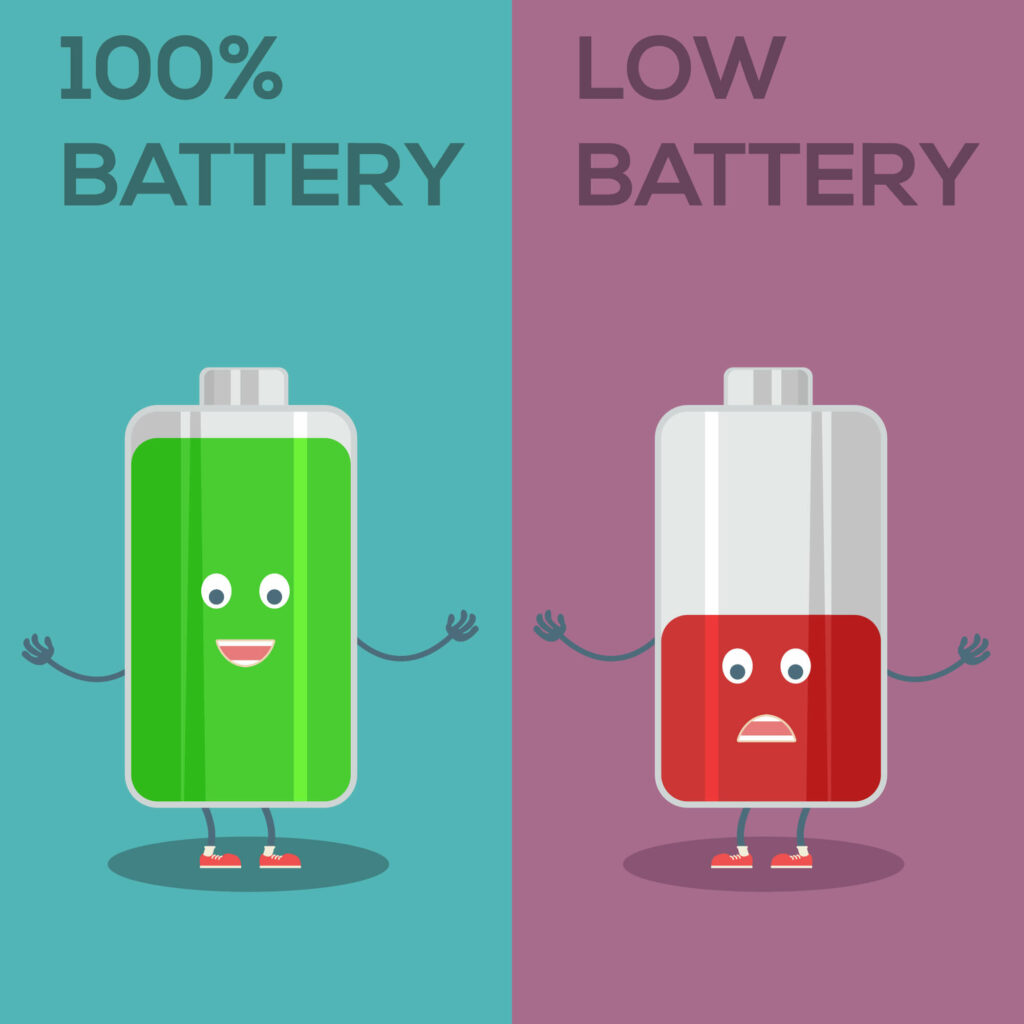Why Is My iPhone Camera Not Working? Ever had that moment when you’re all set to capture a picture-perfect scene, but your iPhone camera suddenly stops working? It’s frustrating, isn’t it? Our smartphones have become our trusty companions for capturing memories on the go, so when the camera acts up, it’s like losing a reliable friend. But fear not! In this article we will spill the the reasons behind your iPhone camera glitch and help you get back to snapping those Insta-worthy shots in no time.
Table of Contents
Key Takeaways
- iPhone camera malfunction can be caused by various factors
- Software issues can be resolved by updating or resetting your iPhone
- Hardware issues can be checked by examining your camera lens and flash
- Battery life and storage space can affect your iPhone camera performance
- Seek professional help when necessary and maintain your iPhone camera for optimal performance.
Common Reasons and Solutions for iPhone Camera Not Working
There are several common reasons why iPhone camera may stop working. One of the most prevalent issues is software-related. Outdated software can cause compatibility issues and lead to camera malfunctions. Fortunately, many software issues can be resolved without seeking professional help. By updating and resetting your iPhone, you can often fix these problems and restore your camera’s functionality.
Software Issues
To address software-related camera issues, it is essential to keep your iPhone’s software up to date. Apple regularly releases software updates that include bug fixes and improvements for various features, including the camera. To update your iPhone, go to Settings > General > Software Update and follow the prompts.
If updating your software doesn’t solve the problem, resetting your iPhone may be necessary. This process will erase all data on your device, so it’s crucial to back up your data beforehand. To reset your iPhone, go to Settings > General > Reset > Erase All Content and Settings. After the reset is complete, set up your iPhone as new or restore from a backup.
Hardware Issues
| Hardware Issues | Checking Your Camera Lens and Flash |
|---|---|
| Issue Description | Camera lens and flash may malfunction or stop working due to various reasons such as dust, scratches, or damage. |
| Impact | Hardware issues can affect the quality of photos and videos taken with the camera, and may require repairs or replacement. |
| Prevention | Regularly clean the lens and flash with a soft cloth, avoid exposing the camera to extreme temperatures or moisture, and handle it with care. |
| Diagnosis | Check for any visible damage or scratches on the lens and flash, test the camera in different lighting conditions, and consult a professional if necessary. |
| Resolution | Depending on the severity of the issue, solutions may include cleaning, repairs, or replacement of the lens or flash. |
Physical damage to your iPhone’s camera lens or flash can also result in camera malfunctions. It’s important to regularly check for any signs of damage and address them promptly. Inspect the lens for scratches, cracks, or debris that may obstruct the camera’s view. Similarly, examine the flash to ensure it is not damaged or blocked.
If you notice any issues with the camera lens or flash, there are a few steps you can take to fix them. Firstly, gently clean the lens and flash using a microfiber cloth. If there are scratches or cracks, consider getting a professional iPhone repair or replacement. Additionally, make sure there are no obstructions in front of the lens or flash that may be affecting their performance.
Battery Life
Low battery life can have a significant impact on your iPhone’s camera performance. When your battery is running low, your device may prioritise essential functions over non-essential ones like the camera. This can result in slower autofocus, reduced image quality, and even camera malfunctions.
To conserve battery life and improve camera performance, there are a few steps you can take. Firstly, reduce the brightness of your screen and disable unnecessary background app refresh. Additionally, close any unused apps running in the background and disable location services when not needed. Finally, consider carrying a portable charger or power bank to ensure your iPhone always has sufficient battery power.
Also Read: Why is my iPhone charging port not working?
Storage Space
Another common reason for iPhone camera malfunctions is low storage space. When your device’s storage is nearly full, it can affect the camera’s ability to save photos and videos properly. This can lead to slow performance, freezing, or even complete camera failure.
To clear up storage space and improve camera performance, start by deleting unnecessary photos and videos from your device. You can also offload apps that you rarely use or transfer files to cloud storage services like iCloud or Google Drive. Additionally, consider enabling the “Optimise iPhone Storage” option in your Photos settings to automatically store full-resolution photos in the cloud while keeping smaller versions on your device.
Third-Party Apps
While third-party apps can enhance your iPhone’s camera capabilities, they can also cause compatibility issues and lead to camera malfunctions. If you have recently installed a new camera app or any other app that interacts with the camera, it’s essential to check for compatibility problems.
To check for compatibility issues, try using the default Camera app that comes pre-installed on your iPhone. If the camera works fine with the default app but not with a third-party app, it’s likely that the third-party app is causing the problem. In this case, try updating the app to the latest version or uninstalling and reinstalling it. If the issue persists, contact the app developer for further assistance.
Water Damage
Water damage is a common cause of iPhone camera malfunctions. Accidental spills, drops in water, or exposure to excessive moisture can lead to irreversible damage to your device’s internal components, including the camera.
If your iPhone camera gets wet, it’s crucial to act quickly to minimise potential damage. First, power off your device immediately and do not attempt to turn it back on until it is completely dry. Remove any protective cases or covers and gently pat dry the exterior of your iPhone using a soft cloth. Avoid using heat sources like hairdryers or placing your device in direct sunlight, as this can cause further damage. Instead, place your iPhone in a dry environment with good air circulation and allow it to air dry for at least 48 hours before attempting to power it on again.
Physical Damage
Physical damage to your iPhone’s camera can significantly impact its performance. If you have dropped your device or experienced any other form of impact that may have caused damage, it’s essential to address the issue promptly.
If you notice physical damage to your iPhone camera, such as a cracked lens or a misaligned flash, it’s advisable to seek professional repair or replacement. Apple Stores and authorised service providers offer camera repair services for iPhones. They have the expertise and genuine parts necessary to restore your camera’s functionality.
Also Check: Why is my iPhone lagging?
Seeking Professional Help When Your iPhone Camera won’t Work
While many iPhone camera issues can be resolved through software updates, resets, or simple troubleshooting steps, there are instances where professional help is necessary. If you have tried all the recommended solutions and your iPhone camera still doesn’t work correctly, it may be time to visit an Apple Store or authorised service provider.
When visiting an Apple Store, it’s essential to make an appointment beforehand to ensure prompt assistance. Bring your iPhone, any relevant accessories, and proof of purchase if available. The Apple Store staff will diagnose the issue and provide you with the best course of action, whether it’s repair, replacement, or further troubleshooting.
Conclusion
In conclusion, having a functional camera on your iPhone is essential for capturing life’s precious moments. Understanding the common reasons behind iPhone camera malfunctions and knowing how to address them can help you maintain optimal performance.
By keeping your iPhone’s software up to date, regularly checking for physical damage, conserving battery life, clearing up storage space, and being mindful of third-party app compatibility, you can minimise the risk of camera malfunctions. Additionally, taking precautions to prevent water damage and seeking professional help when necessary will ensure that your iPhone camera continues to deliver stunning photos and videos for years to come. Remember, maintaining your iPhone camera is not only about preserving memories but also about preserving the joy of capturing them.
FAQs
What are the common reasons why my iPhone camera is not working?
There are several reasons why your iPhone camera may not be working, including software issues, hardware damage, or a problem with the camera app.
How can I troubleshoot my iPhone camera?
You can troubleshoot your iPhone camera by restarting your device, checking for software updates, resetting your camera settings, or contacting Apple support for further assistance.
What should I do if my iPhone camera is physically damaged?
If your iPhone camera is physically damaged, you may need to have it repaired or replaced by a professional technician. Contact Apple support or visit an authorised service provider for assistance.
Why is my iPhone camera app freezing or crashing?
Your iPhone camera app may be freezing or crashing due to a software issue or a problem with the app itself. Try restarting your device or updating your camera app to see if this resolves the issue.
Can I fix my iPhone camera myself?
In some cases, you may be able to fix your iPhone camera yourself by troubleshooting software issues or replacing certain parts. However, it is generally recommended to seek professional assistance to avoid causing further damage to your device.
PK|09122080|1:30|CON