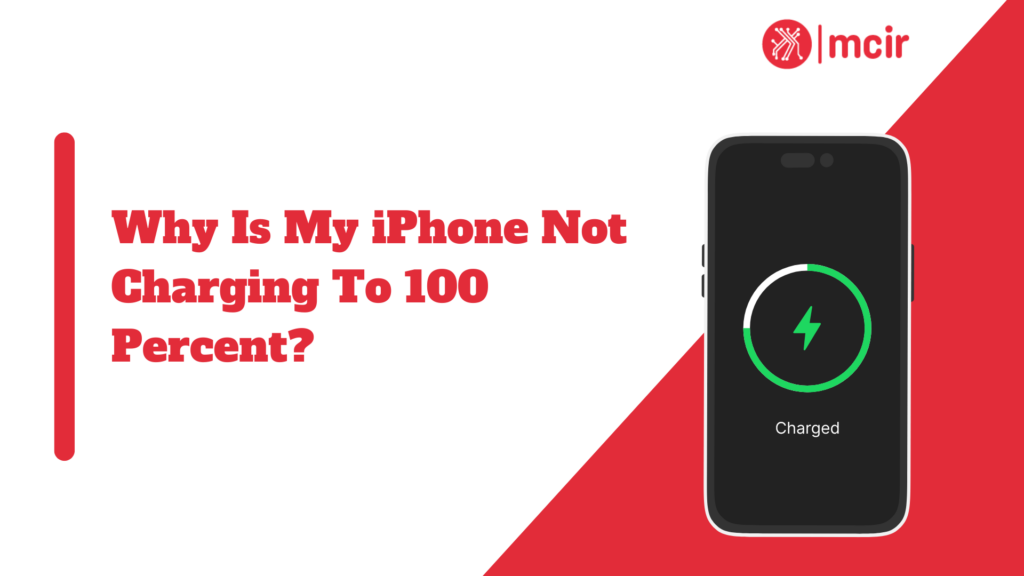Why Is My iPhone Not Charging to 100 percent? Have you ever noticed that your iPhone just won’t charge all the way up to 100 percent? It can be frustrating, right? But don’t worry, you’re not alone. Many people face this puzzling problem, scratching their heads and wondering why their trusty device isn’t reaching full power.
In this article, we will cover the possible reasons behind the iPhone Not Charging to 100 percent issue.
Table of Contents
Key Takeaways
- iPhone charging issues are common and can be caused by a variety of factors
- Battery health is a key factor in charging problems and can be checked in settings
- Optimising iPhone battery life can help prevent charging issues
- Charging cables and adapters can also impact charging performance
- If troubleshooting steps don’t work, seeking professional help may be necessary
Common Reasons Why an iPhone Won’t Charge to 100%
One of the primary reasons why an iPhone may not charge to 100% is due to battery age and wear. Over time, lithium-ion batteries, which power iPhones, naturally degrade and lose their capacity to hold a charge. This degradation can result in reduced charging performance and an inability to reach a full charge.
Another common culprit for charging issues is faulty charging cables and adapters. These accessories are prone to wear and tear, especially if they are frequently bent or twisted. A damaged cable or adapter can disrupt the flow of electricity, leading to slow or incomplete charging.
Software updates can also impact the charging performance of your iPhone. While updates often bring new features and improvements, they can occasionally introduce bugs or compatibility issues that affect the device’s ability to charge properly.
Battery Health and Its Impact on Charging
Understanding battery health is crucial when it comes to troubleshooting charging problems on your iPhone. Battery health refers to the overall condition and capacity of your device’s battery. As mentioned earlier, lithium-ion batteries degrade over time, resulting in reduced capacity and performance.
Battery degradation occurs due to several factors, including the number of charge cycles the battery has gone through and exposure to extreme temperatures. The more charge cycles a battery completes, the more its capacity diminishes. Additionally, subjecting your iPhone to high temperatures can accelerate this degradation process.
The impact of battery health on charging is significant. A degraded battery may not hold a charge for as long as it used to, resulting in shorter battery life. It can also lead to slower charging speeds and an inability to reach a full charge. Monitoring and maintaining your iPhone’s battery health is essential for optimal charging performance.
How to Check Your iPhone’s Battery Health
| Method | Description |
|---|---|
| Battery Health | A feature in iPhone that shows the maximum capacity of the battery and whether it needs to be replaced or not. |
| Battery Usage | Displays the amount of time the battery has been used since the last full charge. |
| Battery Percentage | Shows the percentage of battery remaining in the iPhone. |
| Low Power Mode | A feature that reduces power consumption and extends battery life by disabling certain features. |
| Battery Replacement | If the battery health is below 80%, it is recommended to replace the battery to maintain optimal performance. |
To check your iPhone’s battery health, follow these simple steps:
1. Open the Settings app on your iPhone.
2. Scroll down and tap on “Battery.”
3. Select “Battery Health.”
In the Battery Health section, you will find valuable information about your device’s battery, including its maximum capacity and peak performance capability. Maximum capacity indicates the percentage of the original capacity that your battery can currently hold. A lower maximum capacity suggests a more degraded battery.
Also Check: Why Is My iPhone Charging Port Not Working
Tips for Optimising iPhone Battery Life
To optimise your iPhone’s battery life and improve charging performance, consider implementing the following tips:
1. Adjust screen brightness: Lowering your screen brightness can significantly reduce battery consumption.
2. Enable Low Power Mode: This feature reduces power consumption by disabling non-essential background activities.
3. Manage app refresh: Limiting the number of apps that refresh in the background can help conserve battery life.
4. Disable unnecessary notifications: Reducing the number of notifications your iPhone receives can minimise battery drain.
5. Use Wi-Fi instead of cellular data: Wi-Fi consumes less power than cellular data, so connecting to a Wi-Fi network whenever possible can help extend battery life.
The Role of Charging Cables and Adapters
Charging cables and adapters play a crucial role in ensuring efficient charging for your iPhone. Using low-quality or damaged accessories can hinder the charging process and even pose safety risks.
When choosing charging cables and adapters, opt for Apple-certified products or reputable third-party brands that meet safety standards. These accessories are designed specifically for iPhones and undergo rigorous testing to ensure compatibility and reliability.
It’s also essential to inspect your charging cables and adapters regularly for any signs of damage, such as frayed wires or bent connectors. If you notice any issues, replace them immediately to prevent potential charging problems.
Troubleshooting Charging Issues With Your iPhone
If you’re experiencing charging problems with your iPhone, follow these troubleshooting steps:
1. Clean the charging port: Dust, lint, or debris can accumulate in the charging port over time, obstructing the connection between the cable and the device. Use a soft brush or a toothpick to gently remove any debris.
2. Try a different cable and adapter: If you suspect that your current cable or adapter is faulty, try using a different one to see if it resolves the issue.
3. Restart your iPhone: Sometimes, a simple restart can fix minor software glitches that may be affecting the charging process.
4. Update your software: Keeping your iPhone’s software up to date can address known bugs and compatibility issues that may impact charging performance.
How to Reset Your iPhone’s Charging System
If you’ve tried the troubleshooting steps mentioned above and are still experiencing charging problems, you may need to reset your iPhone’s charging system. Here’s how:
1. Connect your iPhone to a power source using a working cable and adapter.
2. Press and release the volume up button quickly.
3. Press and release the volume down button quickly.
4. Press and hold the side button until you see the Apple logo.
After resetting the charging system, monitor your iPhone’s charging performance to see if the issue has been resolved.
The Impact of Software Updates on iPhone Charging
While software updates generally bring improvements to your iPhone’s performance, they can occasionally introduce unforeseen issues that affect charging. If you notice charging problems after installing a software update, try these troubleshooting steps:
1. Restart your iPhone: A simple restart can often resolve software-related issues.
2. Reset all settings: Go to Settings > General > Reset > Reset All Settings. This will reset your device’s settings without deleting any data.
3. Restore your iPhone: If the problem persists, you can try restoring your iPhone to its factory settings using iTunes or Finder.
Seeking Professional Help for iPhone Charging Issues
In some cases, charging problems may require professional assistance. If you’ve exhausted all troubleshooting options and your iPhone still won’t charge properly, it’s time to seek help from an authoriSed service provider or Apple Store.
Common charging problems that may require professional assistance include hardware issues like a faulty charging port or a degraded battery that needs replacement. These issues are best handled by trained technicians who have the necessary expertise and tools to diagnose and fix them.
Check Out: Why is my iPhone camera not working ?
Conclusion and Final Thoughts on iPhone Charging Problems
In conclusion, charging issues can be a frustrating experience for iPhone users. However, understanding the common reasons behind these problems and implementing the appropriate solutions can help you overcome them effectively.
Battery age and wear, faulty charging cables and adapters, and software updates are among the primary culprits for charging problems. Monitoring your iPhone’s battery health, optimiSing battery life, and using high-quality charging accessories are essential for maintaining optimal charging performance.
If you encounter charging issues, follow the troubleshooting steps outlined in this article. In most cases, these steps will help you identify and resolve the problem. However, if the issue persists, don’t hesitate to seek help from professional phone iPhone repair shop to ensure a proper diagnosis and repair.
By taking proactive measures to address charging problems and maintaining good charging habits, you can ensure that your iPhone remains powered up and ready for whatever the day brings.
FAQs
What are the common reasons why an iPhone is not charging to 100%?
There are several reasons why an iPhone is not charging to 100%, including a faulty charging cable or adapter, a damaged charging port, software issues, or battery health problems.
How can I check if my charging cable or adapter is faulty?
You can check if your charging cable or adapter is faulty by trying a different cable or adapter, or by testing your cable or adapter on another device. If the other device charges normally, then the problem is likely with your iPhone.
What should I do if my charging port is damaged?
If your charging port is damaged, you should take your iPhone to an authorised service center for repair or replacement. Attempting to fix the charging port yourself may cause further damage to your device.
Can software issues affect my iPhone’s charging?
Yes, software issues can affect your iPhone’s charging. You can try restarting your iPhone, updating your software, or resetting your device to fix any software-related charging issues.
How can I check my iPhone’s battery health?
You can check your Apple iPhone’s battery health by going to Settings > Battery > Battery Health. This will show you the maximum capacity of your battery and whether it needs to be replaced.