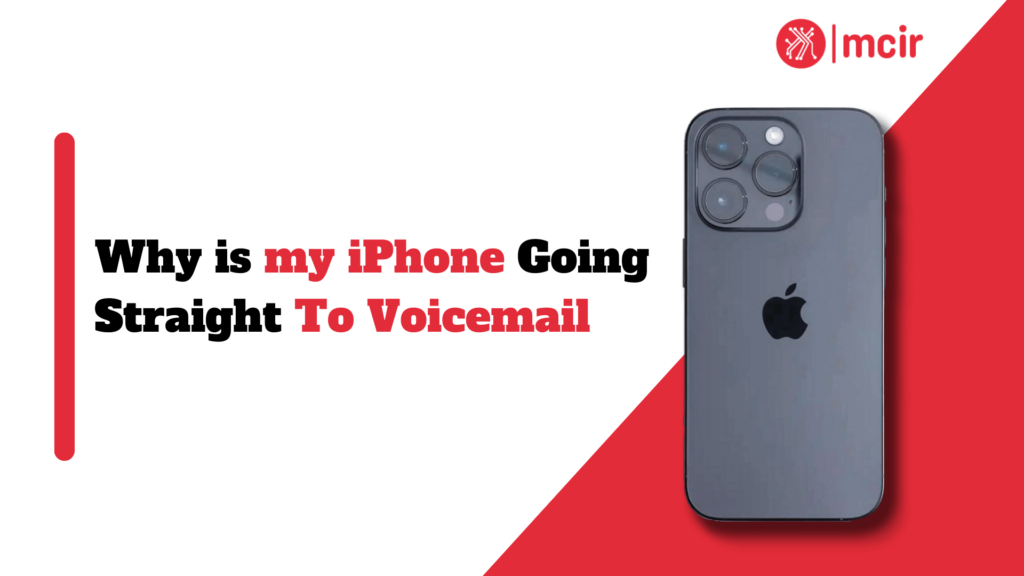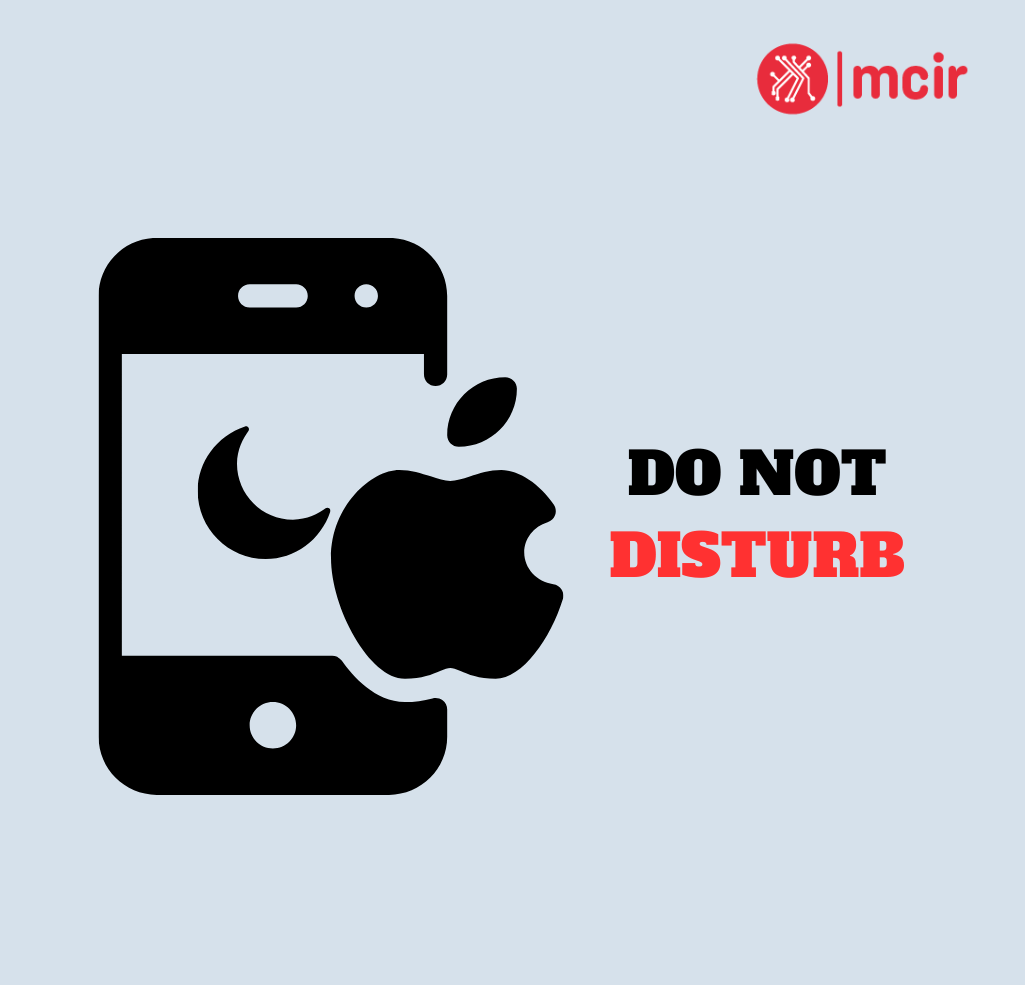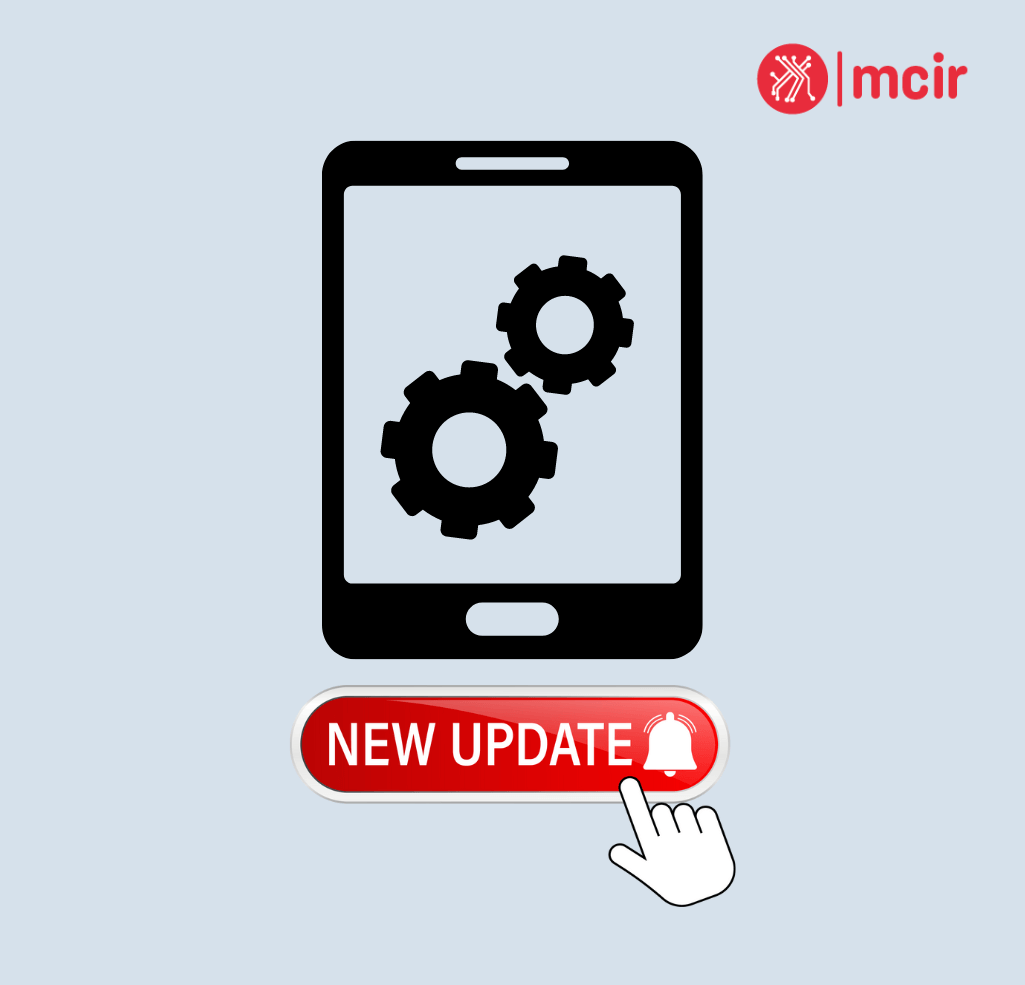The problem of an iPhone going straight to voicemail can be frustrating and inconvenient for users. Instead of receiving incoming calls, the phone automatically diverts them to voicemail without ringing. This issue can lead to missed calls, important messages left unheard, and potential communication breakdowns. It is crucial to address this problem promptly in order to ensure effective communication and prevent any potential disruptions.
Key Takeaways
-
- Network issues are the most common cause of iPhone going straight to voicemail.
-
- Carrier settings and call forwarding can also affect iPhone voicemail.
-
- Do Not Disturb mode and call blocking can cause iPhone calls to go straight to voicemail.
-
- Software updates and SIM card issues can also impact iPhone voicemail.
-
- Troubleshooting tips can help resolve the issue of iPhone going straight to voicemail.
Common Causes of iPhone Going Straight to Voicemail
There are several factors that can contribute to an iPhone going straight to voicemail. It is essential to identify the root cause in order to effectively troubleshoot and resolve the issue. Some common causes include network issues, carrier settings, Do Not Disturb mode, call forwarding settings, software updates, SIM card problems, and call blocking settings.
Network Issues: The Main Culprit Behind iPhone Going Straight to Voicemail
Network problems are often the main culprit behind an iPhone going straight to voicemail. When there are issues with network connectivity or signal strength, it can affect the phone’s ability to receive incoming calls properly. To troubleshoot network issues related to voicemail problems on an iPhone, users should try restarting their device or toggling Airplane Mode on and off.
Additionally, checking for any available carrier updates or contacting their service provider for assistance may help resolve network-related issues affecting voicemail functionality.
Carrier Settings: How They Affect iPhone Voicemail
| Carrier Name | Voicemail Greeting | Displays on Caller’s Phone |
| Voicemail Number | Voicemail Access | Directs to Carrier’s Voicemail System |
| Visual Voicemail | Voicemail Management | Allows for Easy Access and Organisation |
| Roaming Settings |
Voicemail Retrieval |
May Incur Additional Charges |
Carrier settings play a significant role in determining how an iPhone handles incoming calls and manages its voicemail system. Incorrect or outdated carrier settings can result in calls being diverted directly into voicemails without ringing first.
To check carrier settings on an iPhone:
1) Go into “Settings”
2) Tap on “General”
3) Select “About”
4) If there is a prompt for a carrier update available from your service provider,
follow the instructions to install it.
By ensuring that carrier settings are up to date, users can potentially resolve voicemail issues related to carrier settings.
Do Not Disturb Mode: How It Affects iPhone Voicemail
Do Not Disturb mode is a useful feature on iPhones that allows users to silence calls, alerts, and notifications temporarily. However, if this mode is enabled and not properly managed, it can cause incoming calls to go straight to voicemail.
To manage Do Not Disturb mode:
1) Go into “Settings”
2) Tap on “Do Not Disturb”
3) Check if the toggle switch for “Manual” or “Scheduled” is turned on
4) Adjust the settings according to personal preferences
By ensuring that Do Not Disturb mode is correctly configured or disabled when necessary, users can prevent their iPhone from diverting calls directly into voicemail.
Call Forwarding
Call forwarding allows users to redirect incoming calls from one number to another. If call forwarding settings are misconfigured or enabled unintentionally, it can result in an iPhone going straight to voicemail without ringing first.
To check and adjust call forwarding settings:
1) Go into “Settings”
2) Tap on “Phone”
3) Select “Call Forwarding”
4) Ensure that call forwarding options are set correctly or disabled if not needed
By reviewing and adjusting call forwarding settings as necessary, users can avoid potential issues with their iPhone diverting calls directly into voicemail.
Software Updates
Software updates play a crucial role in maintaining the performance and functionality of an iPhone. However, sometimes these updates may introduce bugs or compatibility issues that could affect various features of the device, including voicemail functionality.
To manage software updates effectively:
1) Go into “Settings”
2) Tap on “General”
3) Select “Software Update”
4) If an update is available, follow the instructions to install it
By keeping the iPhone’s software up to date and installing updates as they become available, users can potentially resolve any voicemail issues caused by software-related problems.
SIM Card Issues
SIM card issues can also contribute to an iPhone going straight to voicemail. Problems with the SIM card, such as improper insertion or damage, can affect the phone’s ability to establish a connection with the network and receive incoming calls.
To troubleshoot SIM card problems:
1) Power off your iPhone
2) Remove the SIM card tray using a paperclip or SIM eject tool
3) Inspect the SIM card for any visible damage or debris
4) Reinsert the SIM card properly into its tray and push it back into place
5) Power on your iPhone and check if voicemail functionality has been restored
By ensuring that the SIM card is inserted correctly and free from any damage or debris, users can eliminate potential issues that may cause their iPhone to go straight to voicemail.
Call Blocking
Call blocking settings on an iPhone allow users to prevent specific numbers from reaching them through calls, messages, or FaceTime. However, if call blocking settings are enabled for certain contacts unintentionally or without proper management, it could result in those calls being diverted directly into voicemail.
To manage call blocking settings:
1) Go into “Settings”
2) Tap on “Phone”
3) Select “Call Blocking & Identification”
4) Review blocked contacts list and remove any unintended entries
By reviewing call blocking settings regularly and ensuring that only intended contacts are blocked when necessary, users can avoid potential issues with their iPhones going straight to voicemail.
Also Read: Why is iPhone storage full when I have iCloud?
Troubleshooting Tips for iPhone Going Straight to Voicemail
In addition to addressing specific causes of an iPhone going straight to voicemail, there are general troubleshooting tips that users can follow to resolve the issue:
1) Restart the iPhone: A simple restart can often resolve temporary glitches or software-related problems.
2) Reset network settings: Go into “Settings,” tap on “General,” select “Reset,” and choose “Reset Network Settings.” This will reset all network-related settings on the iPhone, including Wi-Fi passwords and VPN configurations.
3) Update carrier settings manually: If an automatic carrier update is not available, users can contact their service provider for instructions on how to update carrier settings manually.
4) Reset all settings: This option should be used as a last resort. It will reset all personalised settings on the iPhone but may help resolve persistent issues.
Resolving the Issue of iPhone Going Straight to Voicemail
In conclusion, addressing the issue of an iPhone going straight to voicemail is crucial for effective communication and preventing missed calls or important messages. By understanding common causes such as network issues, carrier settings, Do Not Disturb mode, call forwarding settings, software updates, SIM card problems, and call blocking settings – users can troubleshoot and resolve these issues effectively.
It is essential to follow troubleshooting tips specific to each cause in order to identify and rectify any underlying problems. By promptly addressing these issues through proper troubleshooting steps or seeking assistance from service providers like Apple when necessary – users can ensure that their iPhones function optimally without diverting incoming calls directly into voicemail.
FAQs
What does it mean when my iPhone goes straight to voicemail?
When your iPhone goes straight to voicemail, it means that your phone is not ringing and the call is being sent directly to your voicemail without giving you the chance to answer it.
Why is my iPhone going straight to voicemail?
There are several reasons why your iPhone may be going straight to voicemail, including a poor cellular signal, airplane mode being turned on, Do Not Disturb mode being enabled, or a software issue.
How can I fix my iPhone from going straight to voicemail?
To fix your iPhone from going straight to voicemail, you can try turning off airplane mode, disabling Do Not Disturb mode, resetting your network settings, updating your iPhone software, or contacting your carrier for assistance.
Can a blocked number cause my iPhone to go straight to voicemail?
Yes, if you have blocked a number on your iPhone, it will go straight to voicemail without ringing. You can unblock the number to receive calls from it again.
Is there a way to customise my iPhone’s voicemail settings?
Yes, you can customise your iPhone’s voicemail settings by changing your voicemail greeting, setting up a voicemail password, and adjusting the number of rings before a call goes to voicemail. These settings can be found in the Phone app under Voicemail.
PK|11102080|1:30|CON